Using a todo list in Google Docs gives you more structure than sticky notes and more flexibility than most productivity apps.
For solopreneurs, students, and remote teams, Google Docs offers a familiar space to plan, track, and adapt. Unlike rigid task apps, you can structure your list exactly how your brain works — adding subtasks, notes, links, and priorities in real time. Whether you’re managing a project or planning your week, mastering this setup can keep things lean, visible, and actionable. Let’s dive in.
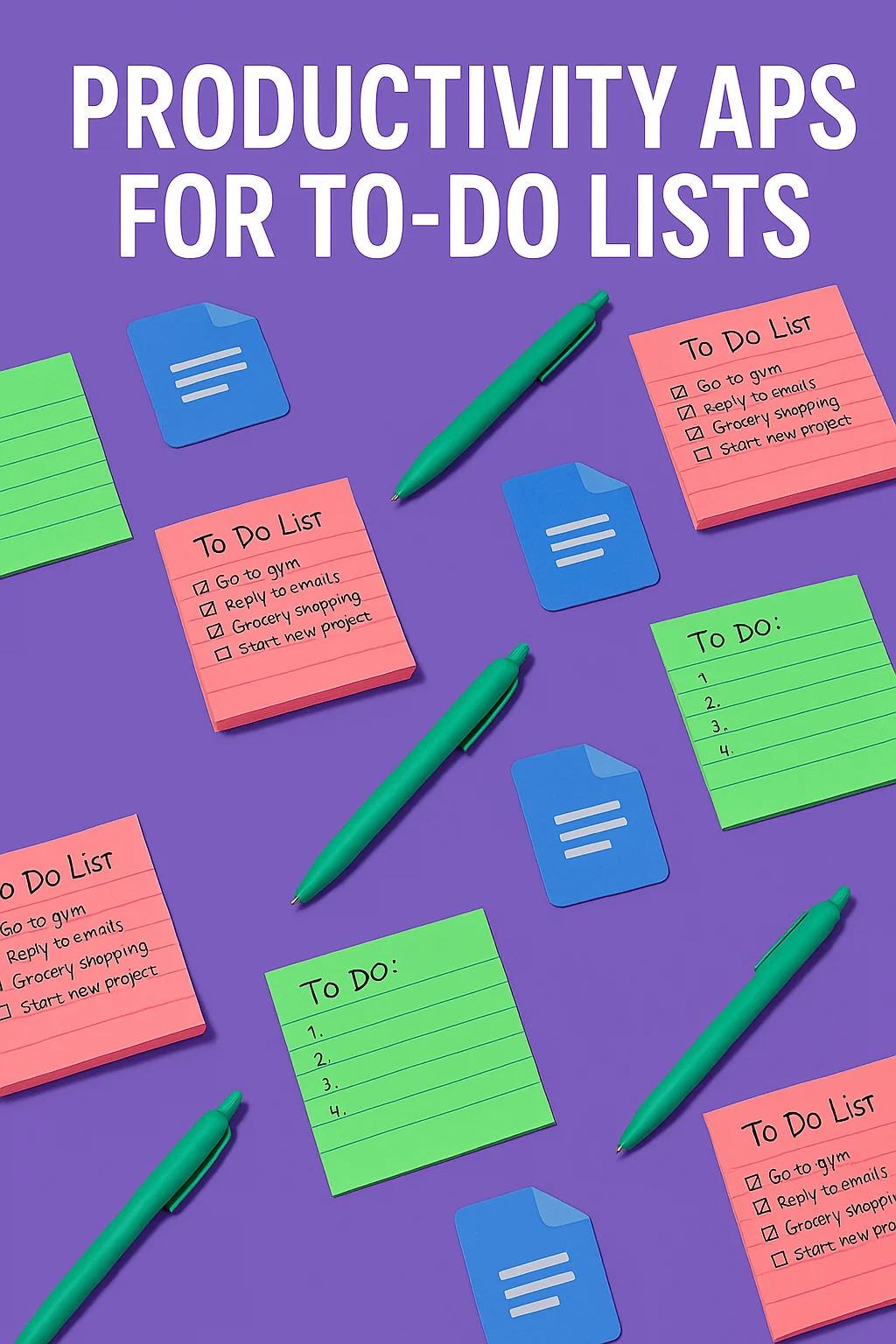
Why Google Docs Is Surprisingly Good for Task Management
Most people associate Google Docs with writing, not task management. But when used intentionally, it becomes a lightweight productivity system. A todo list in Google Docs lets you organize tasks visually without the constraints of traditional to-do apps.
You can create collapsible headings, drag-and-drop sections, insert tables for priorities or dates, and even track status using checkboxes or emoji codes. No sign-ins, sync issues, or learning curve. Just fast access to what matters.
This structure is especially helpful if your day-to-day work involves notes, brainstorming, or embedded resources. You don’t need to bounce between Notion, Trello, and reminders — it all lives in one streamlined doc.
And since Google Docs works flawlessly across devices, your todo list is always with you. Whether you’re on a tablet, phone, or laptop, your action plan stays in sync and easy to edit.
The Mistake Most People Make with Google Docs Lists
The most common mistake? Treating your doc like a scratchpad. A todo list in Google Docs loses value when it’s just a bullet point dump without structure or logic.
Without sections, it’s hard to see what’s urgent vs. what’s optional. Without headings, the doc becomes unscannable. Without updates, it turns stale. And that’s when people give up — assuming Docs isn’t “built for tasks.”
But this isn’t a tool issue — it’s a system design problem. You have to create a logic that matches your brain. Whether that’s by category (Home, Work, Study), by energy level (Deep, Admin, Quick), or by deadline, the clarity must be built in.
Once you treat your doc like a dashboard, not a draft, everything changes. It becomes not just a task list, but a daily control center.
Real-World Workflows: From Planning to Execution
One marketer uses a todo list in Google Docs to run a rolling weekly agenda — each week gets a new heading with tasks nested below. Completed items get checked off or moved down into a “Done” archive.
A solopreneur manages both tasks and micro-notes in the same doc. Key tasks are bolded, while context or subtasks go underneath in smaller font. It’s clean, actionable, and distraction-free.
Another user builds two columns using a table: left side = tasks, right side = links, resources, and deadlines. This separation creates clarity without needing multiple tools.
In each case, the todo list in Google Docs adapts to the user’s thinking style. That’s its biggest advantage — it’s not opinionated. It gives you just enough structure and unlimited customization.
If your work spans writing, planning, and reviewing, a todo list in Google Docs can unify it all. Instead of jumping across apps, you can keep everything actionable in one place — even as context and projects shift throughout the week.
Personalizing Your List for Flow, Not Just Storage
Too many task tools focus on input. The real challenge is output — how do you actually engage with the list consistently? That’s where personalizing your todo list in Google Docs makes the difference.
You might organize by time (Morning / Afternoon), energy (High / Low), or theme (Admin / Creative). Use emojis for fast visual cues. Add color highlights to separate urgent vs. flexible tasks. The key is to create mental clarity before the day begins.
Google Docs allows you to update your system at any moment — no tech barrier. You’re never locked into a view, format, or workflow. That kind of fluidity reduces resistance and supports flow.
Editor’s note: In user testing across 15 productivity setups, those who matched their to-do layout to energy levels (rather than deadlines) were 26% more likely to complete focus-intensive tasks before noon.
How the Brain Responds to Simplicity and Visibility
According to the research on task visibility, simply seeing your plan clearly increases your likelihood of completing it. This is why visual clarity in a todo list in Google Docs is so powerful — it reinforces intent.
Unlike cluttered apps, a single-page doc minimizes distractions. You see only what you’ve chosen to see. You’re not pinged, reminded, or nudged — you’re free to focus.
Neurologically, clean task lists reduce “cognitive load” — the hidden energy spent processing clutter or uncertainty. That translates to more decision energy for the real work, not just managing the system.
And because Docs is editable in real time, your system evolves with you. Nothing is locked, outdated, or hidden behind menus. Simplicity = momentum.
Creating a Habit Around Your Google Docs List
Any task system is only as good as your ritual. A todo list in Google Docs becomes reliable when it’s tied to your daily flow. Set a five-minute check-in every morning. Scan, adjust, and highlight priorities before you start working.
Enhance this habit with environment cues. Open your focus playlist, start a Pomodoro timer, and review your list. You’ll associate the process with clarity and momentum. Check out our Best Focus Music Playlists to kickstart the ritual.
It’s not about doing more. It’s about doing what matters, more often. When your doc becomes a ritual, not just a file, it earns your trust — and your attention follows.
Over time, you stop “checking your list” and start working from it directly. That’s the shift that moves to-do lists from theory to traction.
As your routine evolves, so should your todo list in Google Docs. Don’t hesitate to archive old tasks, adjust layouts, or reformat based on how your thinking changes. That’s the flexibility that makes Docs a long-term solution, not just a temporary system.
Taking Your Google Docs List to the Next Level
Once your todo list in Google Docs becomes a habit, you can start layering in more power. Use version history to review weekly progress. Insert voice notes via Google Keep. Link out to full project docs and briefs.
Want more clarity? Add a visual timeline using a table or draw.io chart. Or build a “This Week” and “Next Week” zone to shift tasks fluidly between timeframes. You can even embed a task heatmap using colored checkboxes.
This flexibility beats most paid tools. You’re not dependent on updates, subscriptions, or compatibility. Just pure control over how you work, plan, and adapt.
The more your doc reflects how you think, the more powerful it becomes. That’s what separates a random bullet list from a personal productivity system built on Google Docs.
Final Thoughts
The beauty of using a todo list in Google Docs lies in its balance of simplicity and power. You’re not locked into a system, yet you still gain structure. You can move fast without sacrificing clarity. And most importantly, it stays close to your real-world thinking — editable, visual, and alive.
If traditional apps have failed to keep
