Your phone or laptop isn’t misbehaving—it’s too connected.
If an app keeps disrupting your focus, even when silenced or minimized, it may be time to block app on firewall level. This method gives you deep control over internet access—without deleting anything. In this guide, we’ll show how to block apps using firewalls across devices, when it’s worth it, and which tools make it easy.
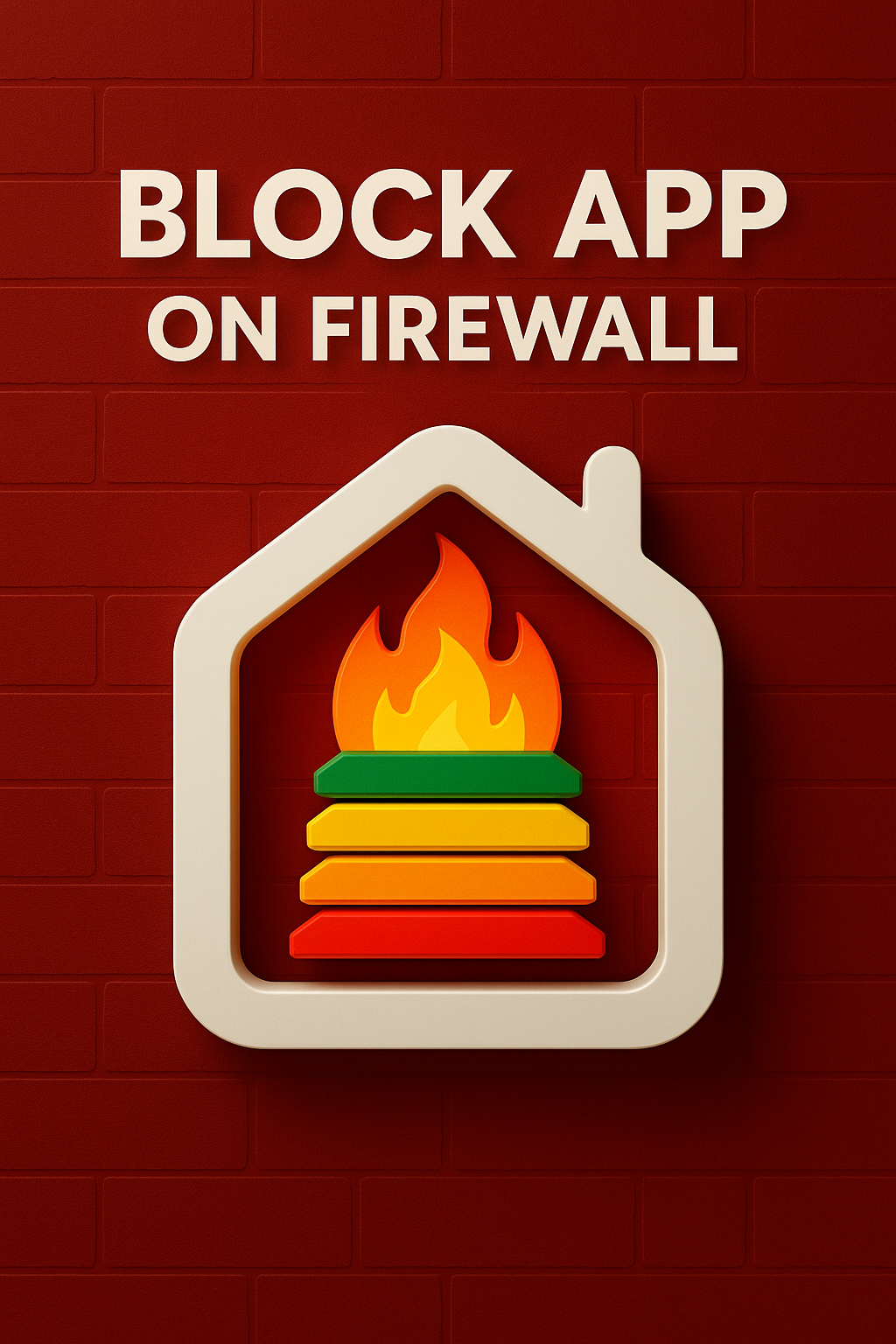
Why Block App on Firewall Works Better Than Timers
Most productivity apps restrict usage by time or schedule. But some apps bypass these rules via background sync, push services, or network pings. When you block app on firewall, you intercept those signals at the network level.
This means: no refresh, no background data, no hidden updates. The app runs, but it’s cut off from the internet—rendering it quiet, isolated, and non-addictive.
It’s the best option when you want to use certain features (like reading offline) without letting the app pull you into loops.
Firewalls work across platforms and don’t require deleting, uninstalling, or modifying app settings.
The real advantage? Apps can’t trick your focus if they can’t talk to the cloud.
Another advantage is precision. Unlike generic app blockers, a firewall doesn’t just restrict your time—it disables the app’s ability to function online. If you block app on firewall properly, even background trackers, sync tools, or push notifications can’t activate. It’s like putting the app in airplane mode without disabling your connection. This is crucial for apps that disguise their online behavior or reconnect automatically. Firewalls break that loop. And because firewall rules are silent, you’re not constantly reminded or interrupted—they simply enforce your limits without emotion or fatigue.
How to Block App on Firewall: Core Methods
On Android, apps like NetGuard, NoRoot Firewall, or Mobiwol allow you to block app on firewall without root access. You simply choose the app and disable Wi-Fi or mobile data permissions.
On iOS, it’s more restrictive—though DNS-based filters or managed Apple Screen Time setups can approximate firewall control.
For Mac, Little Snitch and Lulu let you manually approve or deny every network attempt. For Windows, Windows Defender Firewall or third-party tools like GlassWire or SimpleWall offer similar control.
Most firewalls let you apply app-based rules (block all, allow only on Wi-Fi, block in background, etc.), and many support profiles or timed sessions.
Even better: no coding required. Most of these tools offer drag-and-drop simplicity and beginner-friendly interfaces.
Top Firewall Apps to Try (No Root Required)
NetGuard: Highly rated for Android, NetGuard is open source, fast, and doesn’t require root. Great for full app-level control.
NoRoot Firewall: Tracks which apps are requesting data in real time, letting you allow/deny access instantly. Best for seeing patterns.
GlassWire: A powerful option for Windows, showing which apps consume bandwidth—and letting you block them with one click. Explore GlassWire.
Little Snitch: Premium firewall for Mac with visual traffic maps and app permissions at a glance. Great for creative pros.
All of these make it easy to block app on firewall level without modifying devices or risking crashes.
Use Cases: Why It Matters for Focus
Writers use firewall blocks to disconnect from browsers while drafting. Developers block Slack or Git apps during code sprints. Designers stop cloud backup apps from syncing mid-project.
Students block YouTube or social apps during study hours—without uninstalling them. Parents can block messaging apps from working on Wi-Fi but still allow calls.
Even digital minimalists use it to eliminate background data drains.
The real value comes when you block app on firewall not for punishment—but to create clean, silent time blocks where nothing leaks through.
This method also helps with context switching. When you block app on firewall, it reduces the chance you’ll accidentally trigger an app during transitions—between tasks, meetings, or breaks. One misclick won’t lead to a cascade of distractions. Firewalls allow you to keep your digital workspace clean, especially if you juggle multiple roles or tools. They don’t nag or judge. They just enforce your choice, quietly. That sense of environmental stillness is what helps build deep focus over time, without needing brute discipline every hour.
It’s a boundary—not a prison. And it’s one you control entirely.
How to Set It Up for Daily Focus
Pick your top 3–5 distraction apps. Open your firewall tool and set deny rules for both Wi-Fi and mobile.
Label them “focus mode” or “deep work mode.” Set schedules if supported. You can also toggle blocks manually when entering work blocks or writing sprints.
If you want flexibility, whitelist only the apps you trust—and block everything else.
Use reports or bandwidth trackers to identify apps that drain data silently.
The power to block app on firewall gives you invisible control—one tap to cut noise without changing your entire system.
Common Mistakes and What to Avoid
Blocking system apps can break updates or authentication. Always leave security services and core functions open.
Check after OS updates—firewall rules sometimes reset.
Don’t overblock to the point where you disable useful functionality. Instead, experiment and adjust weekly.
Some users also forget to audit their setup monthly. As you install or update apps, new connections can sneak in. Take time to revisit your firewall rules. If you block app on firewall but never verify changes, you might miss new apps or features that leak attention. Especially with hybrid apps (that combine chat, file sharing, and feeds), it’s important to monitor how permissions evolve. Make auditing part of your monthly digital hygiene. It’s a small habit that protects all the work you’ve already done to stay focused.
And don’t forget that firewall tools must run in the background. If your phone or OS kills them for battery, re-enable them manually or exclude from optimization.
The goal: silence without friction. Control without chaos.
The Calm of a Network-Silent Device
Once you block app on firewall level, you stop wondering “what’s pinging me?” or “why is that open?”
Your phone and desktop feel quieter. You start checking less, opening less, and thinking more.
This isn’t about quitting tech—it’s about upgrading your relationship with it.
Apps still exist. But they only speak when you say so. That’s the power of firewalls used with intention.
And with time, it becomes your new normal: focused, peaceful, in control.
Final Thoughts
You don’t need to delete every app to reclaim focus. You just need to block its voice. When you block app on firewall, you mute distractions and take back space to think.
Try it for one day. Feel the clarity. Then build from there—one app, one session, one quiet device at a time.
Control is freedom—and it starts at the network level.
Start Building Your Firewall Routine
Try one of the top apps above and block app on firewall today. Regain your peace and build distraction-proof structure that sticks.
Explore More
- App Blocker iPhone – Silence apps without deleting them
- Android App Internet Blocker – Block background access cleanly
- Best Apps to Block Apps – Build your custom focus stack
