Accessing your computer remotely used to be complex — now it’s just one Chrome extension away.
Whether you’re managing a distributed team, helping a family member troubleshoot, or simply accessing files from another device, the right chrome extension remote desktop tool can simplify everything. These extensions offer fast, secure connections directly from your browser — with no bulky software installs or steep learning curves. In this guide, we’ll break down the top Chrome-based remote desktop tools, how they work, why they matter, and how to use them for personal and professional productivity.
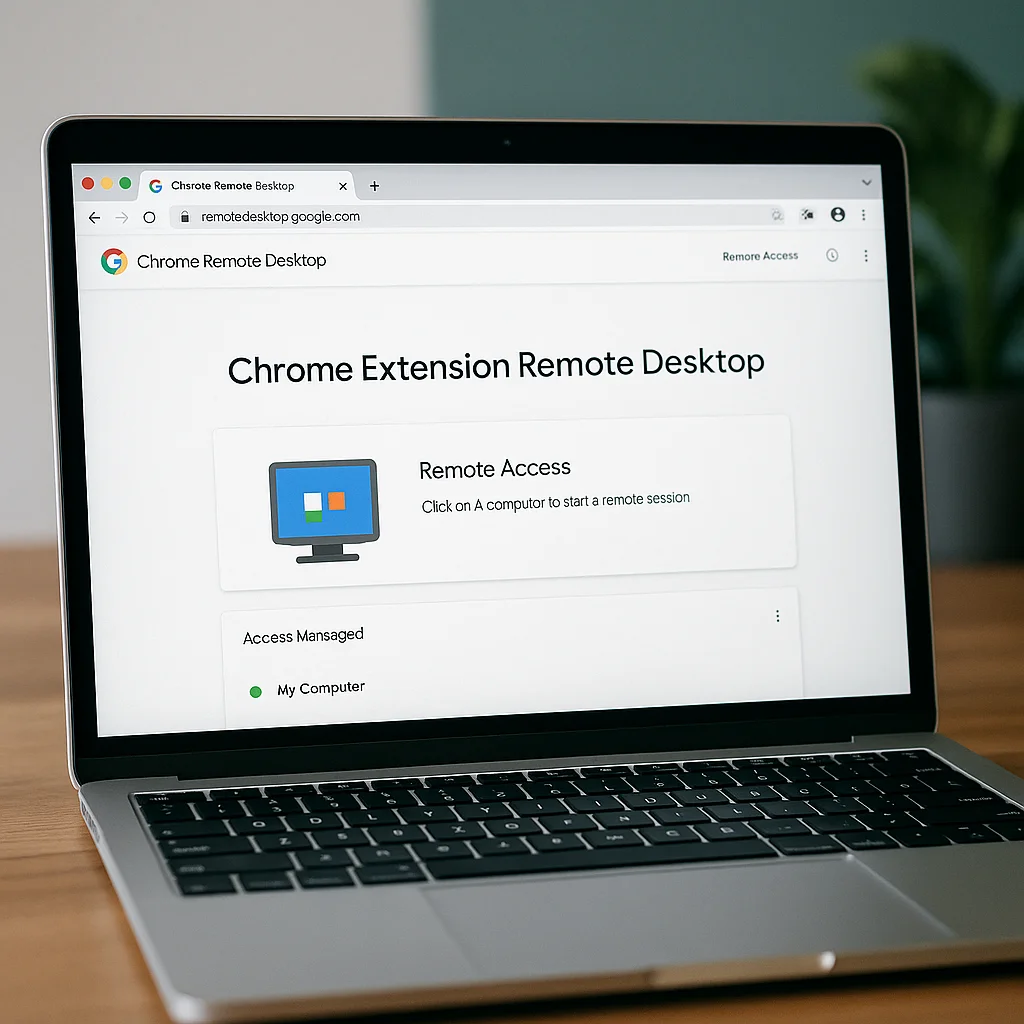
Why Chrome Extensions Are Perfect for Remote Access
Traditional remote desktop tools often require multiple downloads, firewall configurations, or IP whitelisting. But with a chrome extension remote desktop tool, you can bypass all of that. It runs in your browser, integrates with Google accounts, and offers instant setup — even across operating systems.
These tools are ideal for users who want simplicity and speed. You’re not managing enterprise-level infrastructure; you just want to connect to your home computer from your laptop, access client files securely, or assist a team member in real-time. Chrome-based solutions are built for exactly that.
Plus, they’re cloud-powered. You’re not routing through third-party servers without encryption — you’re using extensions that leverage Google’s security protocols or OAuth-based logins. That’s why so many professionals are switching from legacy desktop tools to Chrome-based alternatives.
The Frustrations of Remote Access Without Extensions
Before browser-based solutions, remote access was a pain. Most users had to install large apps like TeamViewer or AnyDesk, share machine IDs, navigate latency issues, and deal with clunky mobile interfaces. For non-tech-savvy users, this was enough to avoid remote work altogether.
That’s why switching to a chrome extension remote desktop makes a difference. It removes friction. It’s built for the browser — where we already do most of our work. There’s no need to configure routers or set up complicated VPN tunnels.
Even for tech professionals, the ease of having remote access just one tab away changes how we troubleshoot, collaborate, and support others. Instead of long onboarding or screen-sharing meetings, you can jump into someone’s system and solve the problem directly — with their permission, securely.
How Chrome Remote Desktop Works in Practice
One of the most popular options in the chrome extension remote desktop category is Google’s own Chrome Remote Desktop. Once installed, it links to your Google account and allows you to set up persistent access to any machine. You can then connect from any other device with Chrome — laptop, tablet, or even mobile.
The process is simple: install the extension, set a PIN on the target device, and log in. You’ll see a list of connected computers, and with one click, you’re viewing the full screen — with keyboard and mouse support. It’s surprisingly fast, thanks to Google’s infrastructure, and supports both attended and unattended access.
This is ideal for freelancers managing multiple machines, IT pros helping clients, or even users who just want to launch desktop apps from their Chromebook. The key is reliability — once it’s set up, it just works.
Security Considerations with Remote Desktop Tools
Many users hesitate to use a chrome extension remote desktop because of security concerns. That’s valid — you’re granting one device access to another, often over the internet. But most reputable extensions use encrypted tunnels, 2FA, and require user approval or PINs for every connection.
Google Chrome Remote Desktop, for example, uses SSL with AES encryption and stores no session data on Google servers. You control access, not Google. Some extensions offer audit logs or session timeouts for additional security. The most important step? Don’t reuse PINs or enable unattended access on shared machines.
For business users, it’s worth combining remote desktop tools with endpoint protection and single sign-on solutions. But for most professionals, these Chrome-based tools strike a balance between speed and safety — and they’re far more secure than screen-sharing links or emailed credentials.
Top Tools in the Chrome Extension Remote Desktop Space
While Google’s solution is dominant, other chrome extension remote desktop tools are worth exploring. Zoho Assist, for example, offers remote support features like file transfer, screen recording, and session scheduling — all from a browser. It’s great for support teams or agencies.
Splashtop Business lets you stream audio, print remotely, and manage multiple users — ideal for small teams. For quick client sessions, AnyDesk’s web-based version works without admin rights or downloads.
For an overview of performance benchmarks and features across remote tools, check out TechRadar’s roundup of best remote desktop software. You’ll find use-case-based comparisons that help choose the right one for you or your team.
How to Build a Chrome-Based Remote Work Toolkit
Pairing your chrome extension remote desktop with other tools transforms your browser into a control hub. Combine it with productivity extensions like Workona (for tab management), Notion Web Clipper (for documentation), and Toggl Track (for time logging).
If you’re working asynchronously across time zones, tools like Clockwise can schedule work sessions. Add StayFocusd or BlockSite to eliminate distractions while connected remotely.
We’ve explored similar combinations in our post on Chrome extensions for staying focused. Your remote setup isn’t just about access — it’s about sustaining energy and focus once you’re in.
Why Remote Desktop via Chrome Will Keep Growing
Remote desktop isn’t just for IT anymore. Creative teams, consultants, designers, and even educators now use browser-based access daily. That’s why chrome extension remote desktop tools will continue to evolve — with better video rendering, mobile optimization, and integration into cloud workflows.
Expect features like real-time cursor sync, co-browsing, and even low-latency drawing or prototyping via shared desktops. As WebRTC and edge computing improve, browser-based access will feel indistinguishable from native use.
If you’re building a flexible tech stack, this isn’t optional. It’s foundational. Being able to access, support, and collaborate across devices from anywhere — with just Chrome — is a competitive edge. And it’s one that scales.
Final Thoughts
The chrome extension remote desktop landscape has matured. It’s no longer a novelty — it’s a necessity for modern teams and independent professionals alike. Whether you’re supporting clients, managing your own distributed setup, or simply accessing files from afar, these tools let you move seamlessly between environments. With the right configuration, your browser becomes a control panel for your digital life. No clutter. No friction. Just access, anywhere, anytime.
Ready to Take Action?
Start applying these chrome extension remote desktop strategies today — and unlock your productivity edge.
Explore More on chrome extension remote desktop
Want to dive deeper? These resources expand your understanding of chrome extension remote desktop in real-world contexts:

Pingback: Chrome Extensions Remote Desktop — Secure Access Anywhere