Grammarly is great — but pairing it with the right tools takes your writing workflow to the next level.
If you’re a daily user of Grammarly, you already know how powerful real-time editing can be. But what if you could boost that even further? With the right chrome extensions Grammarly users can unlock advanced formatting, distraction blocking, research tools, and even AI-based insights. Whether you write professionally, study online, or publish content, these tools turn Chrome into a personalized writing studio. In this guide, we’ll break down the best complementary extensions, why they matter, and how to make them work seamlessly with Grammarly — without slowing you down.
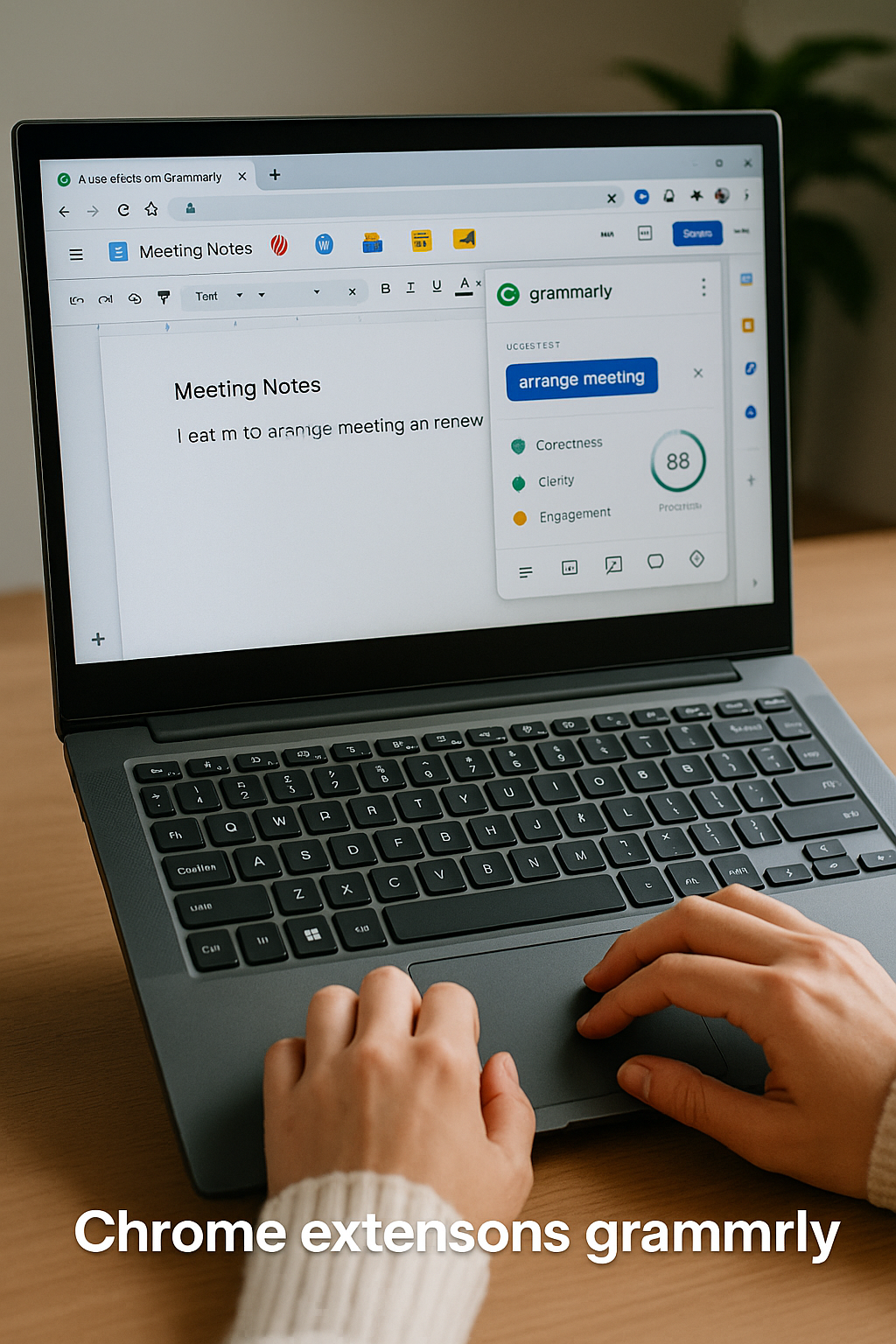
Why Grammarly Alone Isn’t Always Enough
Grammarly is an outstanding tool for catching grammar errors, awkward phrasing, and even tone issues. But if you’re relying only on it, you’re missing out on other layers of optimization. That’s why so many professionals seek out additional chrome extensions Grammarly users can integrate into their stack.
For instance, Grammarly doesn’t do deep research. It won’t help you block distractions, format citations, or check for factual consistency. You still need tools for outlining, idea capture, task tracking, and readability checking — especially if you’re creating long-form or strategic content. Grammarly gives you a polished output, but it doesn’t replace the full writing environment you need to be efficient and effective.
In short, Grammarly is your language editor — but not your productivity engine. And if you’re serious about content or communication, that engine matters. That’s where Chrome’s ecosystem of smart extensions becomes essential.
The Friction Writers Still Face Online
Even with Grammarly running, online writing is still riddled with friction. You might get distracted by email, lose focus switching tabs, or struggle with organizing research. That’s why exploring other chrome extensions Grammarly users frequently combine with it is so valuable.
Let’s take an example. You’re writing a blog post and toggling between sources, your draft in Google Docs, and the Grammarly sidebar. A cluttered workspace increases the chances of cognitive fatigue — and that shows in your writing. Or worse: you’re crafting a thoughtful reply in Gmail and a Slack notification throws off your rhythm. Grammarly won’t protect you from that.
What you need is an ecosystem: tools that simplify your environment, organize your thinking, and eliminate distractions — while Grammarly polishes the final product. When you build the right Chrome stack, writing becomes less about fighting tech and more about expressing ideas with clarity and confidence.
How Grammarly Pairs with Other Chrome Extensions
Think of Grammarly as your in-line editor — and the rest of your Chrome setup as your writing environment. Many of the best chrome extensions Grammarly users swear by are designed to fill the gaps Grammarly doesn’t touch. For example, pairing Grammarly with Notion Web Clipper lets you capture research without losing focus. Using tools like OneTab can collapse distractions and keep your writing environment tidy.
Even extensions like Google Dictionary can improve how you understand word usage as you write, while Text Blaze enables you to automate text snippets for intros, bios, or repeated sections. Grammarly still takes care of clarity and tone, but these other tools help get the words out faster and smarter.
The real power comes from harmony. Extensions should never compete — they should complement. When chosen correctly, they create a layered stack that handles content capture, research, drafting, editing, and formatting. And it all happens inside your browser, side by side with Grammarly.
Real-World Use: From Draft to Publish
Let’s walk through a realistic writing flow using chrome extensions Grammarly users love. You start with an idea captured in Evernote Web Clipper. From there, you structure a quick outline in Workona to keep related tabs grouped. As you write in Google Docs, Grammarly flags issues — while Wordtune helps you rephrase tricky passages.
You’re ready to optimize: use Hemingway Editor or Read Aloud to check rhythm. Still editing? Loom helps record a video summary for collaborators. Once ready, paste into WordPress and use Grammarly’s final scan.
This is more than workflow — it’s an ecosystem. And once you’ve experienced it, you won’t want to write without it. Each extension plays a role: research, clarity, speed, polish. And Grammarly stays at the core — quietly powering quality in the background.
Extensions That Boost Grammarly’s Impact
There are several chrome extensions Grammarly users can adopt to directly enhance the writing experience. A few favorites include Wordtune, which rewrites awkward phrasing with AI; LanguageTool, which acts as a secondary grammar checker for comparison; and ProWritingAid, useful for long-form stylistic suggestions.
Another powerful addition is Compose AI — a smart autocompletion extension. While Grammarly focuses on correction, Compose speeds up ideation. And then there’s Speechify, which reads your text aloud, helping you catch awkward pacing Grammarly may miss. These tools turn editing into a multisensory process — and that improves retention, clarity, and speed.
Need a curated reference list? This Zapier roundup of Grammarly extensions is a great place to start. They’ve tested many of the tools that integrate or enhance Grammarly, with honest reviews and real use cases.
Integrating Grammarly Extensions Into Daily Flow
Start simple. Add one or two chrome extensions Grammarly users often recommend. Test them in your current writing process. Evaluate where the friction still exists. Does Grammarly need support in research? Formatting? Creativity?
Next, consider time of day. Use tab managers like Toby to pre-load tabs when you write. Pair that with Calmly Writer or BlockSite to create focused sessions. Grammarly will do the correction — but these tools create the mental space to write better in the first place.
Want to level up focus? Start by eliminating distractions before Grammarly ever needs to fix your tone — the right Chrome extensions can make that easy.
Each addition should feel like an upgrade — not clutter. And over time, your Chrome browser becomes your writing cockpit: precise, efficient, and customized to your flow.
Why the Grammarly Ecosystem Will Keep Growing
The rise of AI-based productivity is just beginning. Tools like Grammarly are becoming smarter — and the surrounding ecosystem is keeping pace. That’s why chrome extensions Grammarly users rely on today will likely expand into full writing platforms tomorrow.
Expect integrations with video, audio, and even emotion detection. Already, we see tools combining with calendars and note apps to provide tone suggestions based on meeting context. Chrome will increasingly function as the “base layer” of your writing world, while extensions handle everything else.
And as remote work grows and digital communication becomes standard, your writing quality becomes your brand. Grammarly helps you polish. But everything around it helps you produce. When you combine chrome extensions Grammarly users trust into your stack, the results speak louder. The sooner you build your system, the more you stand out.
Final Thoughts
Grammarly is an incredible writing tool — but it’s only one part of a high-performance workflow. The right chrome extensions Grammarly users can layer in will help you think clearer, write faster, and communicate better. Whether you’re managing team content, publishing online, or refining essays, combining Grammarly with the right stack unlocks massive gains. Writing today isn’t just about what you say — it’s about the system you build to say it well. Don’t settle for just spellcheck. Elevate your entire writing process with a powerful browser-based setup built around Grammarly.
Ready to Take Action?
Start applying these chrome extensions Grammarly strategies today — and unlock your productivity edge.
Explore More on chrome extensions Grammarly
Want to dive deeper? These resources expand your understanding of chrome extensions Grammarly in real-world contexts:
