Accessing your computer from anywhere isn’t a luxury anymore — it’s a necessity.
Whether you’re helping a client, managing multiple machines, or working remotely, the right chrome extensions remote desktop tools can eliminate tech friction. These lightweight yet powerful tools let you control a desktop from another device — all within your browser. No heavy software. No setup headaches. In this guide, we’ll break down the most effective Chrome remote desktop extensions, explore how they work, and explain why they’ve become essential for professionals, students, and IT teams alike.
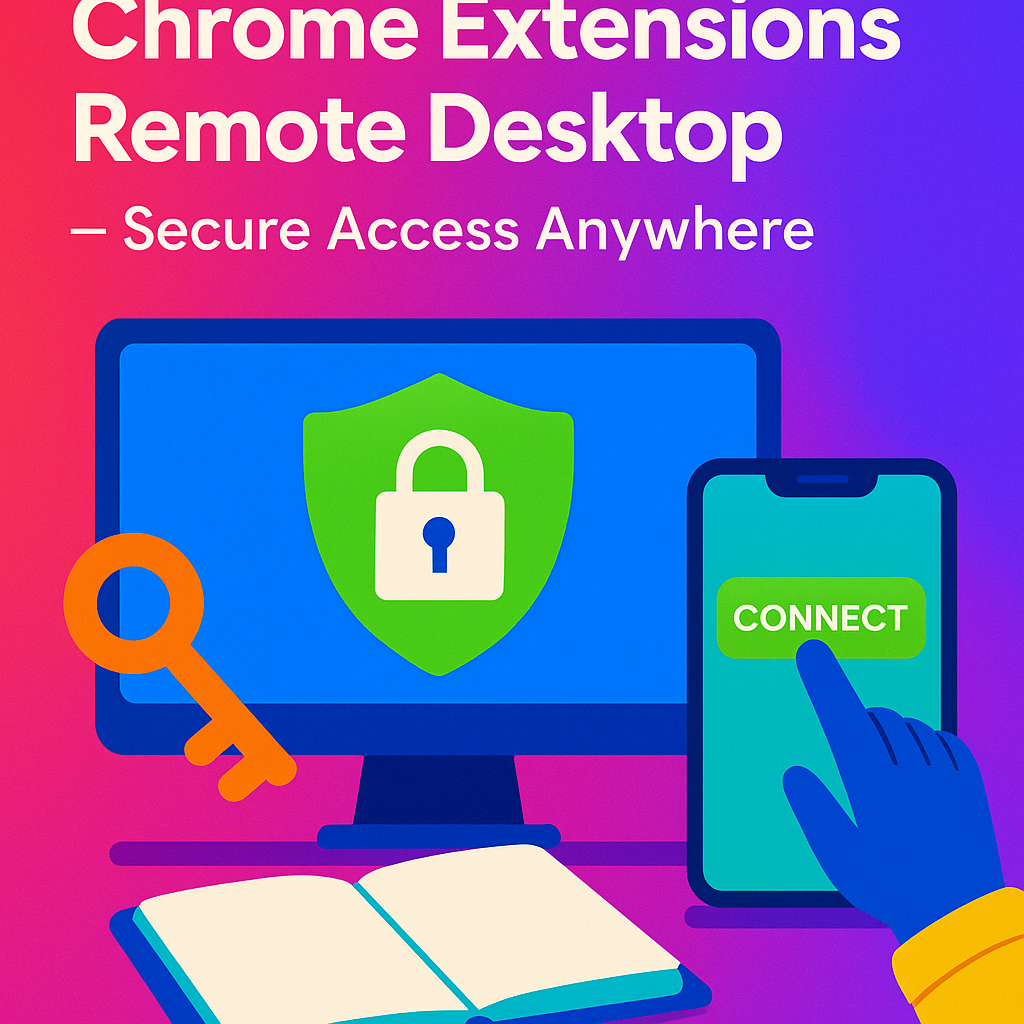
Why Chrome-Based Remote Access Is Gaining Momentum
The rise of cloud workflows and hybrid work made remote desktop access more important than ever. And with chrome extensions remote desktop solutions, that access is now possible without IT-level setup. Extensions like Chrome Remote Desktop from Google let users log into their machines from any browser — with full keyboard and mouse control.
It’s simple: install the extension, authorize access, and log in via Google. Whether you’re fixing a bug on your work PC or opening a presentation from home, it just works — securely, quickly, and across platforms. Plus, it’s free for personal use. This simplicity is why browser-based tools are replacing traditional software like TeamViewer or AnyDesk in many workflows.
Typical Problems That Remote Desktop Tools Solve
Before Chrome extensions, remote access often meant VPNs, ports, firewalls, or full-blown desktop apps. That complexity blocked mainstream users. But with chrome extensions remote desktop, the pain points disappear.
Here’s what they solve: forgotten files, on-site troubleshooting, app-specific access, device switching, and mobility. If you work across multiple devices — laptop, desktop, Chromebook — you’ll appreciate being able to jump between them with just a login and a PIN. For tech support, it’s a no-brainer: help your client without asking them to install software or change settings. Just send a secure link and connect.
Real-World Use Cases for Remote Desktop Extensions
We spoke with freelancers, developers, and IT leads using chrome extensions remote desktop every day. A designer switches between her Mac and PC seamlessly while traveling. A startup CTO accesses build environments on a secondary machine while on mobile. A teacher runs classroom software remotely from a Chromebook.
The big win: reduced downtime. If your primary device crashes, you’re not locked out of your systems. Just open Chrome, authenticate, and you’re in. Add support for file transfer, session logging, and clipboard sharing — and you get enterprise-grade power in a simple browser tab.
The growing need for remote troubleshooting, multi-device access, and cross-platform collaboration has made chrome extensions remote desktop more than just a convenience — they’re a competitive edge. From tech support freelancers to enterprise teams, having instant, secure access to critical systems allows faster decisions and fewer bottlenecks. When your browser doubles as your command center, and remote machines are just a login away, your digital infrastructure gains flexibility that traditional software often lacks. These extensions are especially vital in hybrid environments where cloud agility needs to meet local reliability — without compromising user control or device performance.
Security Concerns and How They’re Handled
Security is the top question when people consider chrome extensions remote desktop. And it’s valid — remote access opens risk. But leading tools encrypt traffic end-to-end (AES or RSA), use OAuth logins, and require PINs or multi-factor authentication before any session starts.
For example, Chrome Remote Desktop doesn’t store any session data. You must authorize each session manually, or explicitly enable unattended access (with local PINs). The connection is direct — not routed through a third-party relay server. For extra peace of mind, users can set up VPNs on top, or monitor logs to track access history.
Bottom line: the right extensions make remote access secure by default — if used correctly.
Top Tools in the Chrome Remote Desktop Space
There are several chrome extensions remote desktop users can choose from, depending on their needs:
- Chrome Remote Desktop – Google’s free, reliable solution
- Zoho Assist – designed for support teams, includes session notes and file transfer
- Splashtop – low-latency access for video and design professionals
- AnyDesk Web – fast and simple for one-off sessions
Want a detailed comparison? This TechRadar roundup of remote desktop software highlights Chrome-friendly options based on latency, setup, and business features.
Integrating Remote Access into Your Daily Flow
When you start using chrome extensions remote desktop, integration is key. Use Google account login for fast device recognition. Save your PIN securely. Pair it with other browser extensions — for example, use Clockify to track remote work hours, or Notion Web Clipper to document sessions.
If you work in support or client services, consider building templates: saved bookmarks for client devices, session notes in your CRM, or password management via Bitwarden. The more automated your flow, the less friction you’ll feel during remote support.
For more ideas, read our breakdown of focus-enhancing extensions — and see how remote work can remain efficient even outside the office.
Why Remote Desktop Will Only Get More Important
Remote work isn’t going away. And as workflows become more distributed, the demand for seamless cross-device access will grow. That’s why chrome extensions remote desktop will evolve rapidly — expect deeper integrations with AI support tools, browser-based RDP acceleration, and device sync powered by cloud identity providers.
Already, startups are replacing full desktop setups with browser-first infrastructure. Combine Notion, Slack, GDrive, and a Chrome remote desktop tool — and you’ve recreated an office on any screen. The efficiency gain is massive. No switching. No waiting. Just direct access.
Final Thoughts
Using chrome extensions remote desktop isn’t just about convenience — it’s about productivity, flexibility, and resilience. Whether you’re traveling, troubleshooting, or managing distributed systems, remote access puts your tools and files within reach — anywhere, anytime. With strong security and simple setup, these extensions unlock a new layer of control without complexity. And as the remote-first world matures, this kind of access isn’t optional — it’s foundational.
Ready to Take Action?
Start applying these chrome extensions remote desktop strategies today — and unlock your productivity edge.
Explore More on chrome extensions remote desktop
Want to dive deeper? These resources expand your understanding of chrome extensions remote desktop in real-world contexts:
