Struggling with chrome performance issues just when you need your browser to behave?
You’re in the middle of a research sprint, half a dozen tabs open, and suddenly Chrome grinds to a crawl. Pages freeze. You contemplate the nuclear option: closing everything. But you don’t have to. There’s a smarter way to fix Chrome’s lag without sacrificing your session. Let’s dive in.
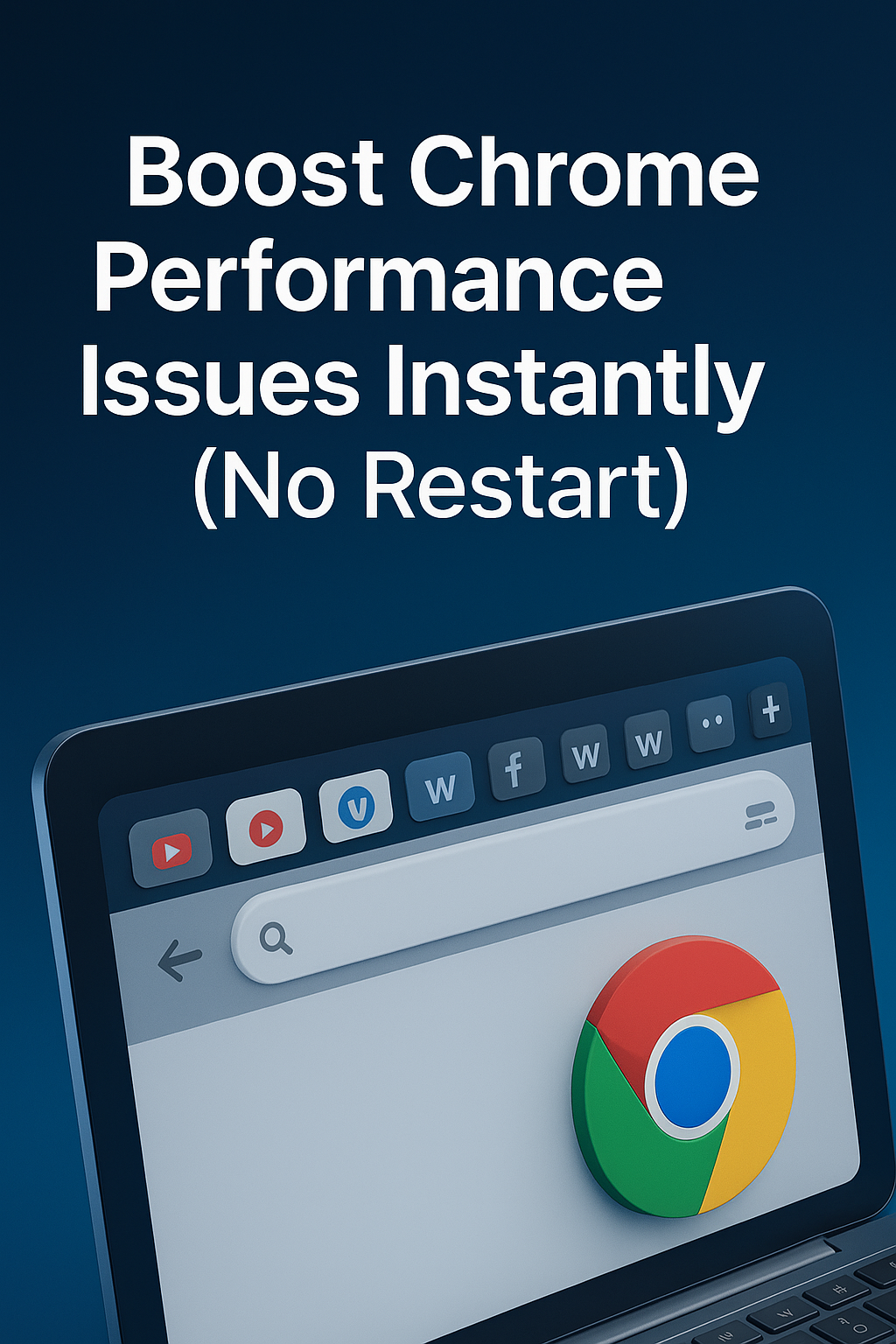
Why Chrome Slows Down Even on Good Machines
It’s not just you. Even powerful setups can suffer from chrome performance issues if browser behavior goes unchecked. Chrome is a resource-hungry beast, notorious for spinning up countless background processes. Every extension, site, and auto-play video quietly chews away at CPU and RAM.
And while you might expect your system to keep up, the truth is that modern web apps load heavier scripts than ever. Pair that with idle tabs hoarding memory, and performance tanks. DecaHack was designed to address this exact scenario—by visually aging tabs and surfacing problem ones before they impact load speed.
Most users don’t realize how many tabs continue running tasks in the background. It’s not the number of tabs—it’s their behavior. Some tabs refresh constantly. Others ping APIs. The result? Chrome bogs down in ways that aren’t obvious until it’s too late.
Understanding this dynamic gives you control. Instead of blaming your device, start managing tab behavior with intention.
The Myth: More RAM Will Solve It
It’s tempting to think your chrome performance issues are a hardware problem. Tech forums love to suggest more RAM. But that’s rarely the core issue. Chrome doesn’t just eat memory—it multiplies processes per tab. Throwing RAM at it can help, sure, but it’s like giving a fire more oxygen.
More RAM often masks the real culprit: inefficient tab habits and unmanaged extensions. It’s not about how many tabs you open—it’s about how they’re handled after. Leaving 25 tabs idle isn’t a problem. Leaving them all running video previews or scripts is. Tools like DecaHack help reduce this overhead by visualizing tab age and resource impact.
Rather than upgrading your rig, try improving your tab hygiene. You’ll often get better results—for free.
What Chrome’s Task Manager Isn’t Telling You
If you’re trying to troubleshoot chrome performance issues, Chrome’s built-in Task Manager is a decent start. But it only tells part of the story. You see memory and CPU per tab, sure—but it doesn’t track cumulative impact, nor does it warn you before something goes wrong.
Here’s a real workflow: you’re multitasking across Google Docs, Slack, YouTube, and a few dashboards. You switch between them fluidly—until everything lags. What happened? That YouTube tab you forgot about is playing in the background, silently dominating resources. Chrome doesn’t surface that.
Using DecaHack, tabs that have sat idle for 1 hour turn yellow, and those untouched for 4+ hours turn red. It’s a proactive way to surface risk before it kills performance. In practice, that workflow saves both RAM and sanity.
The key is not just knowing where the problem is, but seeing it coming. That’s what separates efficient tab users from overwhelmed ones.
How I Keep 30 Tabs Open Without Slowing Down
I used to compulsively close tabs. Every five minutes, I’d prune Chrome like a bonsai tree, thinking I was optimizing. But performance still dipped. The fix? I stopped closing and started managing. Today, I run 30+ tabs—without chrome performance issues—thanks to three rules:
First, use visual cues. DecaHack helps me identify stale tabs instantly. Second, segment by work mode—one window per context (e.g., writing vs. analytics). Third, trigger review twice daily: anything idle over 4 hours gets closed or bookmarked.
Editor’s note: After switching from habitual tab closing to visual management, performance remained stable even with more open tabs. The bottleneck wasn’t volume—it was visibility.
Why Your Brain Loves Visual Status Systems
There’s a reason color-based systems like DecaHack work: the brain processes visual status faster than raw text or data. A red tab tells your mind, “This is aging.” That cue activates a decision process that feels intuitive—not forced. In fact, research from the Journal of Experimental Psychology confirms that color-coded decision prompts improve cognitive reaction time in cluttered environments.
So when you’re facing chrome performance issues, you’re not just battling tech—you’re battling cognitive fatigue. A tool that reduces the decision load matters. That’s why so many users report smoother workflows after introducing visual tab feedback.
Learn more about how visual UX reduces friction in digital systems in this deep dive from UXDesign.
A Ritual That Solves Chrome Lag Before It Starts
The habit is simple: every time you finish a task block, you audit your tabs. That’s it. A quick scan for any red (aged) tabs via DecaHack, a glance at active Chrome processes if needed, and a 60-second reset. Over time, this removes the buildup that leads to chrome performance issues. And because it’s visual, it’s fast and frictionless.
It’s even better when combined with environmental anchors—like pairing this habit with standing up or switching music playlists. Keep it realistic and sustainable.
Need more ways to automate Chrome discipline? Explore our Distraction Blockers library.
The One Rule I Always Follow on Busy Days
When deadlines stack up and I’m juggling too much, I follow a single rule: “No red tabs after 1 PM.” It’s non-negotiable. That alone cuts my chrome performance issues in half. Because if something’s been idle and untouched for 4+ hours, it’s either done—or a distraction pretending to be useful.
This mindset makes DecaHack not just a tool, but a commitment. A way to own my workspace, instead of reacting to it.
Give yourself one similar boundary, and you’ll feel the difference by day’s end.
Final Thoughts
Chrome is powerful—but without oversight, it becomes a chaotic drain on your focus. You don’t need to restart it or kill all your tabs. With small habits, visual systems, and smart tools like DecaHack, you can navigate around chrome performance issues and keep momentum going.
Remember: the goal isn’t fewer tabs. It’s better control. And that starts with awareness.
Ready to Take Action?
This is where your chrome performance issues strategy turns into real momentum. Use Focus Flow to block distractions, stay in flow, and work with intention—directly in your browser.
Explore More Insights
Want to go deeper? These premium resources extend your understanding of chrome performance issues across practical categories:

Pingback: Chrome Slow to Load Pages? Try These Proven Fixes
Pingback: Organize Tabs in Chrome Without Getting Lost Again