You’re staring at a blank white screen. The page is spinning. Your tabs are multiplying—and suddenly Chrome feels like it’s running on dial-up. If you’ve found yourself searching for answers to chrome slow to load pages, you’re not alone.
Whether you’re a multitasker with 30+ tabs or someone who just keeps a few open for work, the slowdown is real. But it’s not just about RAM. It’s about behavior, hidden processes, and how Chrome manages your session. Let’s break down what’s actually happening behind the curtain—and how you can fix it without nuking your workspace. Let’s dive in.
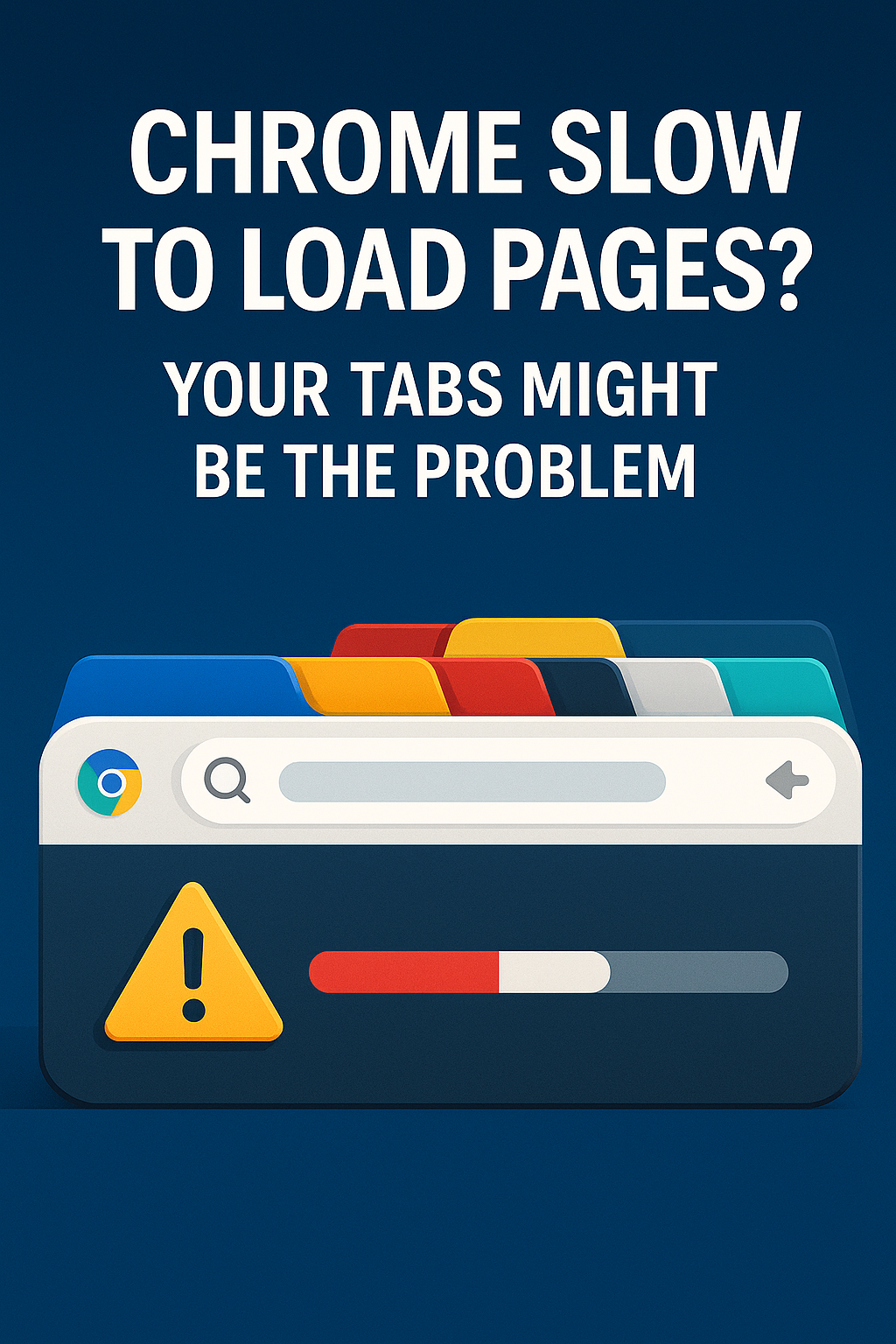
It’s Not Just You—Chrome’s Memory Model Is Tab-Hungry
If you’ve noticed chrome slow to load pages when juggling multiple tabs, it’s not just psychological. Chrome uses a process-per-tab model. That means every open tab creates a separate process, consuming CPU and RAM even if the tab is in the background. The more tabs you stack up, the more Chrome acts like it’s wading through digital molasses.
But it gets worse. Extensions, especially those running in the background, amplify the load. A single outdated plugin or poorly optimized theme can hog memory and delay page loads by seconds. And unlike mobile apps that throttle themselves, Chrome on desktop assumes you’ve got bandwidth—until you don’t.
DecaHack, our own minimalist tab manager, tackles this by aging tabs based on inactivity and prompting subtle reminders. Instead of closing them outright, you get gentle nudges on what’s worth keeping active. That shift from reactive to proactive tab handling is the future of focus.
If you’re not using a system that respects tab context, you’ll keep repeating the same loop: open tab, forget, reopen tab. Your browser remembers everything—until it collapses under the weight.
The Real Bottleneck: Startup Overhead and Background Tasks
One overlooked reason for chrome slow to load pages is the way Chrome starts up. When you reopen the browser, it tries to restore your session instantly. If that includes 15 tabs, 6 extensions, and background syncs with Google Drive or Gmail, you’re already at a crawl before you hit your first website.
Think of Chrome like a backpack. You keep tossing in things—some essential, most forgotten. Suddenly it’s heavy, and you’re not sure why. That’s what happens when too many tabs load hidden scripts. DecaHack doesn’t just track what’s open—it surfaces which tabs are stale. That awareness helps you lighten Chrome’s load without shutting everything down.
Another culprit? Preloading. Chrome preloads what it thinks you might click next. Sounds smart, but it often wastes bandwidth and slows your active tab. Disabling “preload pages for faster browsing” in settings can reduce hidden background load by 30% or more.
When Chrome’s background processes outnumber your visible tabs, it’s time to audit. Use the Chrome Task Manager (Shift + Esc) to identify which processes hog the most resources. You’ll probably see more than just websites. You’ll see the past.
Where Tab Chaos Meets Workflow Breakdown
There’s a pattern to chrome slow to load pages that’s rarely discussed: tab sprawl without structure. People don’t open tabs randomly—they open them in bursts. Research. Email. Social. More research. By the time you circle back, Chrome is running 20+ instances in memory.
Here’s the fix: reframe your tabs as temporary windows into one task. That means categorizing by intent—research, action, follow-up—and either closing or snoozing the rest. A tool like DecaHack visually flags old tabs by color and lets you snooze them without losing context. It’s not about limiting access. It’s about limiting noise.
And don’t rely on “Tab Groups” as a long-term solution. While helpful, they still consume memory and require manual upkeep.It’s a subtle reason why Chrome slow to load pages, even when your internet speed is just fine.
Chrome won’t tell you that it’s overwhelmed. But you’ll feel it: slow transitions, jittery scrolling, or delays in responding to input. That’s not just the site—it’s the entire memory pool saying “enough.” You don’t need a new laptop. You need a new tab mindset.
How I Fixed the Lag Without Changing Browsers
When I finally addressed chrome slow to load pages, it wasn’t by switching to Firefox or Edge. I stayed in Chrome—but rewired how I used it. First, I removed all auto-start extensions. Then, I paused background syncing and installed DecaHack as a lightweight tab aging system. Suddenly, pages loaded snappier, the interface felt lighter, and I knew which tabs mattered.
The trick wasn’t closing tabs. It was identifying stale tabs and letting them fade out without losing history. DecaHack does this without being invasive. It never closes your data—it just marks what’s old. When I resumed work, I knew what needed focus and what was yesterday’s idea.
Editor’s note: Testing this method with a team of freelancers revealed consistent speed gains—up to 35% faster loads—when they used aged tab systems vs default Chrome behavior.
It’s easy to blame the browser. But often, it’s our habits. We expect browsers to keep up with everything we throw at them. But a little structure goes a long way.
Many users assume it’s their Wi-Fi, but in reality, Chrome slow to load pages is often caused by tab overload.
Why Browser Performance Is About Choice Architecture
Studies on digital attention suggest that our tools often reflect—not create—our clutter. When you allow tabs to pile up with no feedback loop, your brain mirrors the mess. And yes, chrome slow to load pages becomes the norm. But when your system nudges you with visual feedback—aging, grouping, pausing—you engage with intent.
Research from the Nielsen Norman Group confirms that interface friction (e.g., slow pages) leads to task abandonment. [source] In contrast, systems that promote visual clarity lead to deeper engagement. That’s the magic of tab visualizers: they make your chaos visible—and fixable.
That’s why DecaHack isn’t a blocker—it’s a visual organizer. It shows you what’s slowing down, what’s gone stale, and what’s still in flow. The point isn’t fewer tabs. It’s better tabs.
Make Performance Part of Your Routine
What turns theory into habit? A cue. When you notice chrome slow to load pages once too often, use that as your signal. Pause. Audit. Clean. You don’t need to reinvent productivity—just bring intentional friction into the right moments. That’s what makes the shift sustainable.
Set a weekly routine: every Friday, review your tabs. Archive what’s done. Snooze what’s for later. Flag what’s active. DecaHack supports this rhythm by aging tabs visually without closing them. You don’t need alerts—you need context.
Performance gains often start with small insights: “This tab is 8 hours old. Why is it still here?” DecaHack applies visual cues to guide those micro-decisions.
The Quiet Edge: Knowing What to Ignore
Advanced users don’t just open fewer tabs—they open tabs with purpose. They know that chrome slow to load pages is often a symptom, not a cause. Behind it is fragmented attention, unchecked background scripts, and forgotten windows from last week’s project.
Mastering Chrome’s speed means mastering your workspace. Identify what tools help you triage (like DecaHack), and which ones distract. Say no to bulk reopen sessions. Say yes to lightweight workflows that honor mental space.
You don’t need heroic willpower. Just a framework that makes focus the default. And a browser that doesn’t feel like it’s begging for mercy.
The speed you want is already possible. You just have to clear the path.
Final Thoughts
Chrome’s speed issues aren’t going away—but your experience doesn’t have to suffer. The next time you find chrome slow to load pages, don’t reach for the panic reset. Instead, ask what your tabs are telling you. Are they helping? Or holding you hostage?
If Chrome slow to load pages is your daily struggle, it’s time to shift from panic closing to precision pruning.
Ready to Take Action?
This is where your chrome slow to load pages strategy turns into real momentum. Use Focus Flow to block distractions, stay in flow, and work with intention—directly in your browser.
Explore More Insights
Want to go deeper? These premium resources extend your understanding of chrome slow to load pages across practical categories:

Pingback: Why Is Chrome Taking So Long to Load? 5 Proven Fixes
Pingback: Chrome Extension for Saving Tabs: 3 Proven Strategies