You’re halfway through your day when Chrome starts lagging, freezing, or draining your battery. But closing all your tabs? That’s not realistic. If you’re wondering how to improve Chrome performance without nuking your workflow, you’re not alone.
With the right tools and behaviors—like those used in DecaTab—you can boost speed and stability without sacrificing flexibility. Let’s dive in.
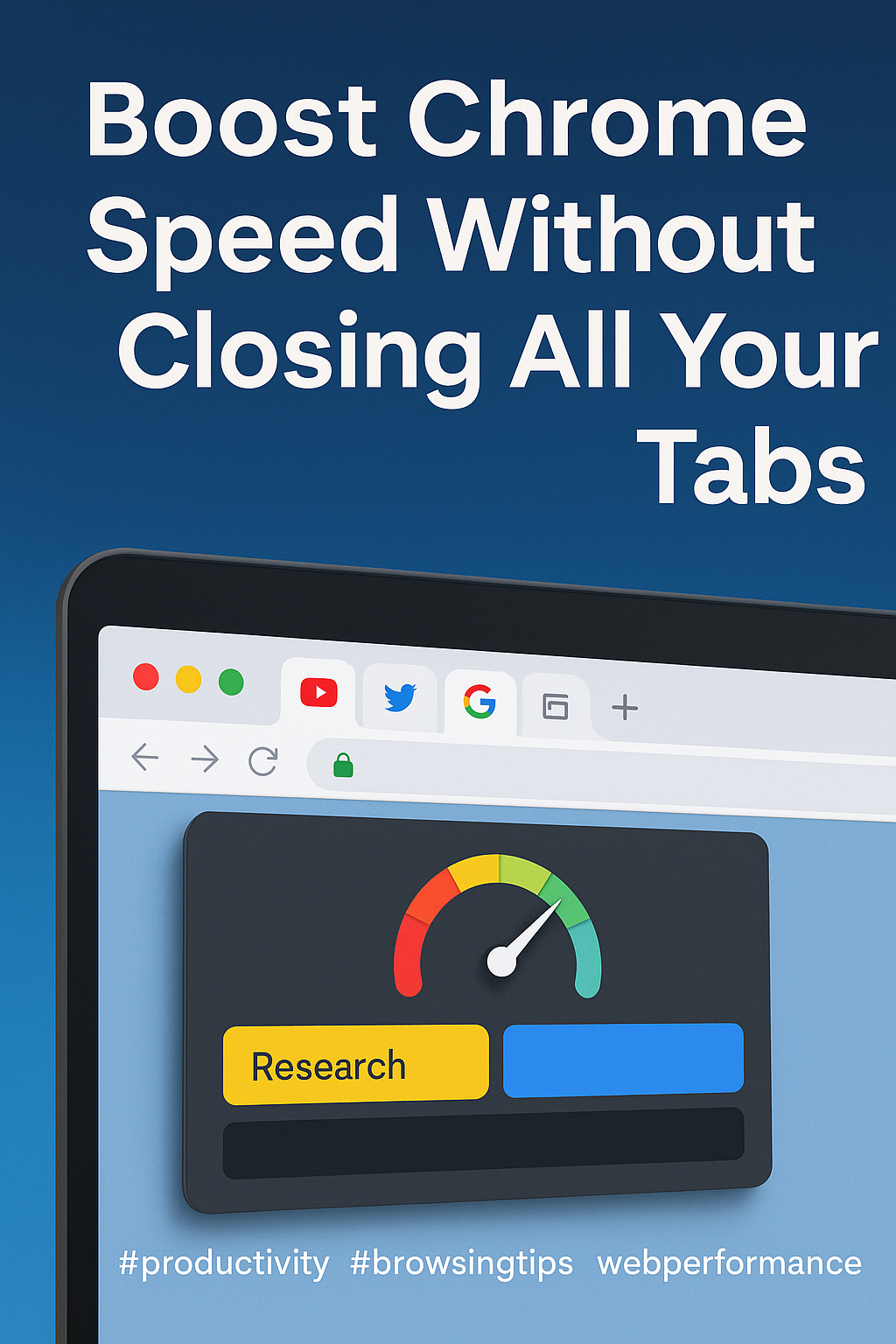
The Real Reason Chrome Slows Down Over Time
If you’re trying to figure out how to improve Chrome performance, first understand what’s causing the slowdown. Spoiler: it’s usually not Chrome’s fault. It’s the open tabs, active scripts, background extensions, cached pages, and media-heavy sites running simultaneously.
The more complex your tab landscape, the more memory Chrome eats. Worse, many tabs continue working in the background—auto-refreshing, updating DOM elements, or streaming invisible media.
The fix isn’t closing everything. It’s **managing what’s active**. This is where DecaHack’s aging system helps: tabs fade visually based on inactivity, helping you prioritize what to suspend or snooze—without losing your spot.
Performance drops when attention is scattered. Structure keeps it clean.
Why Closing Tabs Isn’t Always the Smartest Option
Most advice on how to improve Chrome performance begins with “close your tabs.” But if you’re working across multiple projects or reference sources, that’s not just annoying—it’s dangerous.
What you actually need is better separation between active and passive tabs. Instead of closing everything, use tools that suspend background tabs until you return. Chrome’s native Memory Saver helps a bit, but it’s blunt and invisible.
DecaHack improves this by showing you tab “age” directly. That means you can close or suspend based on freshness—not guesswork. Your system stays lean without wiping out your brain’s bookmarks.
Closing is reactive. Visibility is proactive.
Another overlooked factor in how to improve chrome performance is your system’s memory ceiling. Chrome adapts to what your OS allows, so if your device has limited RAM, multiple tabs compete for the same pool. That’s where tab aging becomes tactical—freeing memory from stale tabs without shutting them down. Even on older machines, you can get 20–30% speed gains just by reducing simultaneous processes. Pairing this with fewer live extensions can drastically stabilize tab-to-tab transitions and minimize input lag in heavy browsing sessions.
How Extensions Can Help (or Hurt) Performance
When researching how to improve Chrome performance, don’t overlook your extensions. Some are lifesavers. Others are slow-motion browser bombs. Heavy ad blockers, email notifiers, or real-time trackers can chew up CPU and memory in the background.
Use Chrome’s built-in Task Manager (Shift + Esc) to audit what’s hogging resources. Disable or replace what’s slowing things down.
And when adding a performance extension, choose lightweight tools. DecaHack, for example, doesn’t preload your sessions—it uses minimal memory and activates only when needed.
Just like with tabs, the right extension stack is about fewer, smarter tools—not more clutter.
When I Shifted From Managing Tabs to Managing Energy
For months I chased performance by cleaning tabs every day. It worked—until it didn’t. I was constantly re-finding, re-opening, reloading. I wasn’t saving memory—I was burning time.
So I switched the goal: stop managing tabs, and start managing attention. Now I open tabs freely, but only commit to a few at a time. Everything else fades in color using DecaHack. I close when I feel disconnection—not panic.
Editor’s note: DecaHack’s tab-aging system allows high tab count without overwhelming your memory, since the visual structure reduces idle weight.
Browser speed isn’t just system speed—it’s mental speed, too.
Part of learning how to improve chrome performance is recognizing your personal usage patterns. I found that most slowdowns came not from tabs themselves—but from the moments when I left five or more media-heavy pages open in the background. Autoplay videos, ad carousels, and even embedded scripts continue running unless paused. DecaHack gives subtle cues to detect these culprits. Once I started snoozing or archiving the top offenders, my CPU usage dropped, and Chrome began responding like a fresh install. Behavior matters more than count.
Speed Gains from Smarter Tab Behavior
So what behaviors actually help if you want to know how to improve Chrome performance long-term?
- Open tabs with purpose, not “just in case.”
- Review tabs older than 1 hour for relevance.
- Use visual indicators for tab age to prompt closure or action.
- Don’t rely on session restores—use smarter recovery like snooze or archive.
One HowToGeek report showed users saving up to 40% RAM simply by reducing persistent tabs and background extension activity.
That kind of performance adds up—especially when scaled to a full workday.
Small Habit Shifts That Deliver Big Speed
Most users don’t need new hardware—they need better browser hygiene. Start with a 2-minute ritual: close tabs that haven’t been touched in 2+ hours. Use tools like DecaHack to highlight what’s stale so you don’t waste cognitive load figuring it out.
Pair this with a distraction blocker (like one from our Distraction Blockers library), and you’ve got a lean, responsive Chrome environment that supports—not sabotages—your momentum.
Want your browser to feel fast? Make it light, visible, and friction-free.
The “No Panic” Tab Rule That Changed My Workflow
Here’s the one rule I’ve kept for six months: if I’m tempted to close Chrome to “start fresh,” I archive tabs instead. No panic closing. No mass shutdowns. Just a clean snapshot, so I can return later—without startup lag or memory bloat.
That’s how to improve Chrome performance without breaking your brain. Tools like DecaHack make this painless, but even without it, the rule still works: stop resetting, and start resetting intentionally.
Less reaction. More rhythm.
And more speed as a result.
Still wondering how to improve chrome performance without micromanaging every session? Create a system once, and let it do the work. Use tools that track tab duration, show visual indicators, and offer snooze-by-default options. DecaHack makes this automatic, but even a manual version helps. Your browser is a productivity partner, not just a gateway to the web. Train it, structure it, and keep it light. With less friction and fewer surprises, every click becomes faster—not because Chrome changed, but because your system finally supports you.
Final Thoughts
Speed doesn’t have to come at the cost of control. If you’re serious about how to improve Chrome performance, stop thinking about what to close—and start thinking about what to see, suspend, or stage.
DecaHack helps bring structure to chaos, but even small shifts in tab and extension behavior will return major gains. Your browser should work as fast as you do. Make it happen.
Ready to Take Action?
This is where your how to improve chrome performance strategy turns into real speed. Use DecaHack to reduce tab load, stay organized, and move faster without compromise.
Explore More Insights
Want to go deeper? These premium resources extend your understanding of how to improve chrome performance across practical categories:

Pingback: Why Is Chrome Taking So Long to Load? 5 Proven Fixes
Pingback: Organize Tabs in Chrome Without Getting Lost Again
Pingback: Chrome Extension for Saving Tabs: 3 Proven Strategies