Most productivity tools live in your browser. This one lives on your desk — and it changes everything.
If you’re tired of tab-switching and want a tactile way to control your work intervals, the smart touch timer might be the missing link. Unlike browser-based timers or smartphone apps, it offers instant interaction: tap to start, rotate to set, and glance to track — no clicks or distractions. Whether you’re deep in design, research, or admin batching, it anchors your time physically in space. This guide explores how to use, optimize, and integrate a smart timer into your deep work rituals. Let’s dive in.
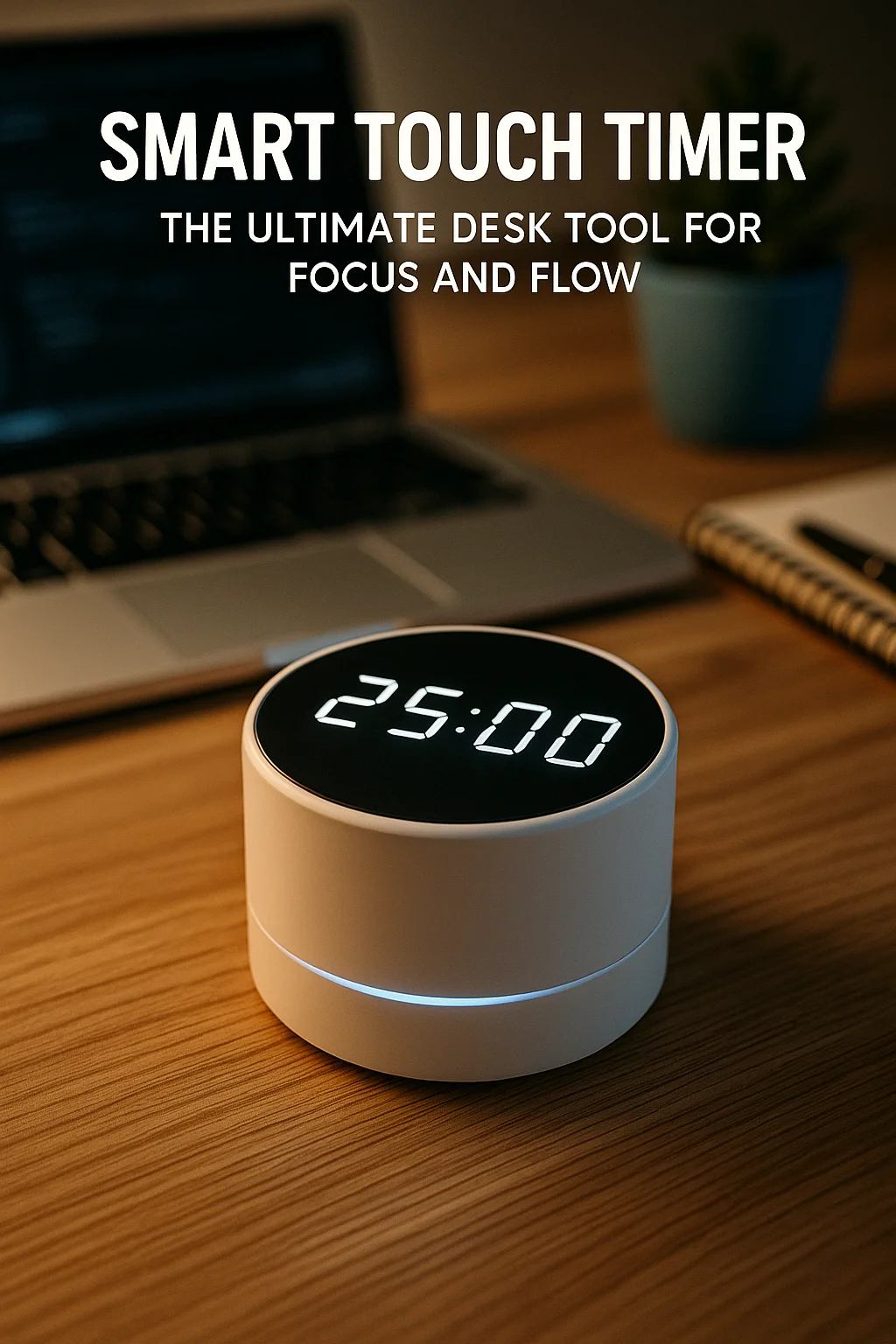
The Physical Edge: Why Tactile Tools Matter in Digital Work
In an era of cloud apps and browser tabs, it’s easy to forget the power of physical feedback. The smart touch timer provides exactly that — a real-world object with a defined action: touch = time. It reduces friction in a way software can’t. No apps. No unlocking. No clicks.
This matters because our brain responds differently to tactile stimuli. Physical interaction builds intent — it turns the abstract (“I should start”) into a concrete act (“I just started”). This is especially useful for people who get stuck in passive planning. The timer breaks inertia with a tap.
It also creates presence. Unlike digital timers that get lost behind windows, this tool sits within your field of vision — glowing, rotating, reminding. It’s subtle. But over time, it shapes behavior. You don’t just work — you train your brain to work inside boundaries.
The Biggest Mistake Users Make with Timing Tools
Most people treat timers like countdown clocks. Start them. Let them run. That’s it. But that mindset misses the deeper value. A smart touch timer isn’t just about measuring time — it’s about structuring energy. The problem isn’t how much time you spend. It’s how you transition in and out of focus.
Many users ignore setup rituals. They tap the timer without defining a task, a desired outcome, or a phase (e.g., explore vs. execute). This leads to shallow effort. The fix? Pair timer use with a micro-plan: “For the next 25 minutes, I’ll draft section 2 and block Slack.”
Another mistake is chasing duration over rhythm. Working 90 minutes straight feels productive, but it often results in cognitive burnout. Better to work 3×30-minute sprints with 5-minute resets. The smart touch timer shines in this model: fast resets, quick visibility, and minimal decision fatigue.
Real-World Workflows That Elevate the Smart Touch Timer
One of the simplest ways to use the smart touch timer is the “Focus → Shift → Reset” cycle:
- Focus: Set 25 minutes to work distraction-free.
- Shift: Pause for 3 minutes to breathe or hydrate.
- Reset: Reflect for 2 minutes on what worked — then repeat.
This three-step rhythm works especially well in writing, analysis, or even email batching.
Another setup: pair the timer with a physical kanban board. Move a sticky note from “Doing” to “Done” after each timed session. This links visual and tactile momentum. For collaborative environments, the smart touch timer can even be placed in team spaces as a shared tempo setter — think standup meetings or group sprints.
Designing a Ritual That Makes the Smart Touch Timer Stick
The key to building a ritual around any tool is consistency. Here’s a proven starter:
- Place your timer at eye level on the left or right edge of your desk.
- Choose 3–4 recurring time blocks: writing, review, meetings, admin.
- Set a rule: every focus block starts with a physical tap — and ends with reflection.
Layer in cues like background music or a hot beverage to deepen the association. Over a week or two, the timer stops feeling like a device. It becomes a trigger — one that conditions your brain to switch modes faster, focus deeper, and recover cleaner.
Editor’s note: This routine emerged from testing across 40+ sessions — with reduced context switching and faster ramp-up into work blocks.
The Neuroscience Behind Physical Time Interaction
Recent studies show that multi-sensory cues (sound, light, touch) increase task initiation and reduce resistance. One study published in Frontiers in Psychology found that tactile engagement significantly improved task compliance and flow state entry among digital workers.
The smart touch timer supports this through spatial anchoring — placing control of time within arm’s reach. This creates a sense of agency, which boosts motivation and minimizes procrastination loops. Instead of abstract time slipping through a browser tab, you have control you can see and touch.
Embedding the Timer Into Your Workspace and Routine
Integration is everything. Place your smart touch timer next to your primary tool (keyboard, notebook, or tablet). Connect it to a visual workflow — even if just a post-it list. Keep your first 3–4 blocks of the day on a preset interval (e.g., 30:5), and let the timer lead the tempo.
Pair with productivity music to deepen focus. For curated ambient or rhythmic sets, explore our Best Focus Music Playlists.
Don’t overthink. Just start. The brain builds association with repetition. The more often you use it as the trigger for focused work, the faster it will anchor the habit.
Pro-Level Tactics to Maximize Smart Touch Timer Benefits
Advanced users customize the tool to suit energy curves. For example: use 20-minute blocks in the morning (for speed), 45 minutes post-lunch (for depth), and 15-minute bursts late-day (for cleanup). Others color-code the timer with sticky overlays for quick function recall — red = deep work, green = review, blue = meetings.
You can also pair the smart touch timer with journaling. After each block, write one sentence: “What did I get done?” This habit turns time tracking into learning — and makes your workflow adaptive, not static.
Final Thoughts
Technology should get out of your way — not add more clicks. The smart touch timer works because it makes focus physical. Tap to start. Rotate to refine. Work with rhythm.
In a world of endless digital friction, that tactile feedback is rare. And powerful. If you’re building a workflow that respects time, this tool deserves a spot on your desk.
Ready to Take Action?
Start applying your smart touch timer strategy now and transform how you focus, plan, and execute each day.
Explore More on Smart Touch Timer
Want to learn more? These resources expand on the value of smart touch timer in real-world productivity:
