You open Chrome to start your day… and wait. And wait. Tabs stall, memory spikes, and your focus disappears. If you’ve ever asked yourself why is Chrome taking so long to load, the answer may lie in your tabs—not your device.
Let’s break down five real tab-related reasons why Chrome drags—and how tools like DecaHack help reverse the slowdown. Let’s dive in.
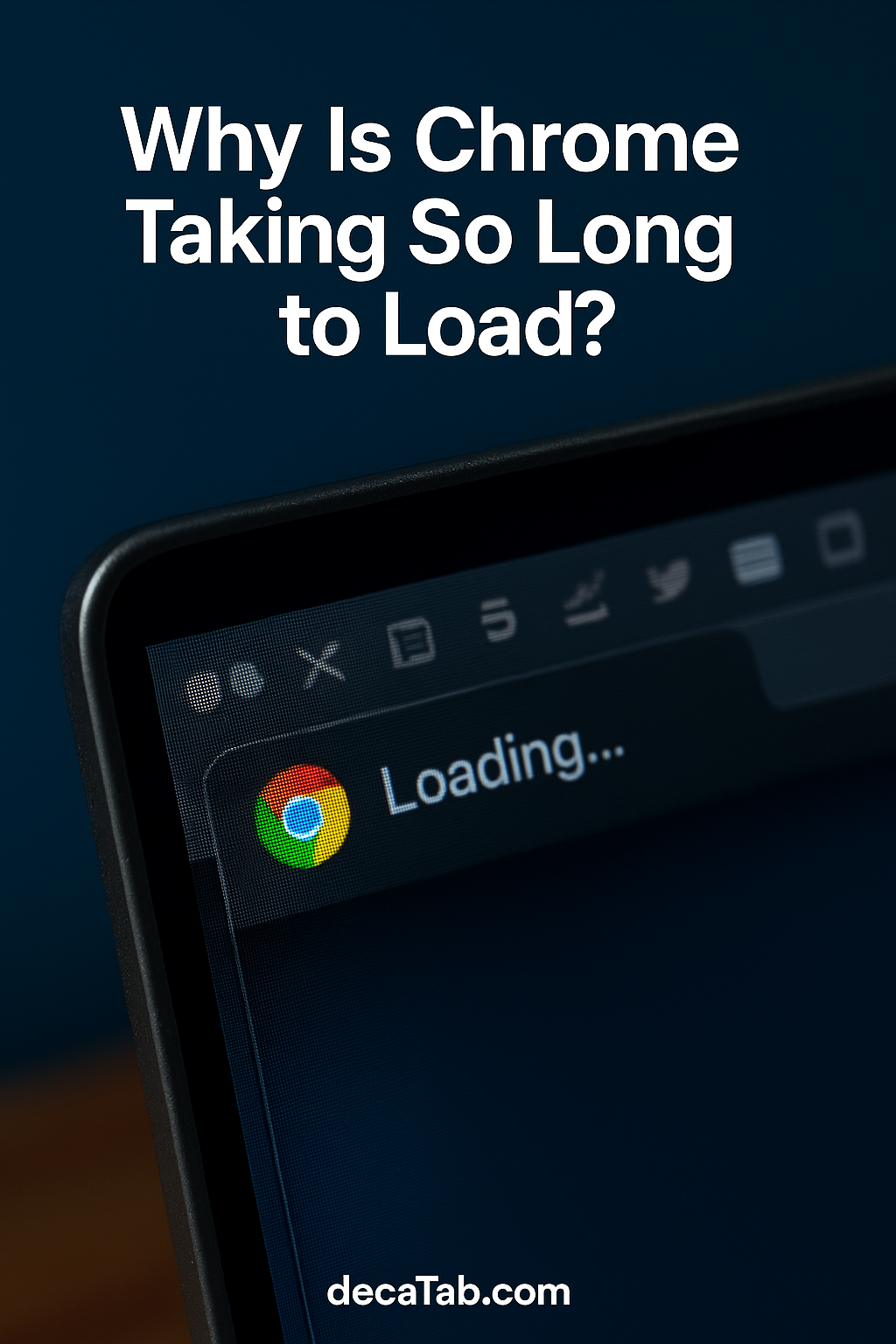
1. You’re Auto-Loading Too Many Tabs at Startup
The most common reason why is Chrome taking so long to load? Dozens of tabs opening the second Chrome launches. Each one requests memory, reloads content, and battles for bandwidth before you’ve even checked your email.
This happens when Chrome restores your previous session—or when extensions reopen saved sessions automatically. Useful in theory, disastrous in practice.
Solution? Use a Chrome extension that lets you suspend or stage tabs on demand. Tools like DecaHack delay inactive tabs until you interact with them, speeding up launch without losing context.
Don’t start your day fighting for RAM. Start it with a clean, staged browser environment.
2. Your Tabs Never Rest (Even When You Do)
Even background tabs use resources—especially if they have auto-refresh, media content, or trackers. You may not see them working, but they’re very much alive under the hood. If you’ve wondered why is Chrome taking so long to load, check how many tabs are technically “idle.”
Chrome’s own memory manager can’t always suspend these effectively. And many extensions offer tab suspension, but with poor UX.
DecaHack takes a unique route: it visually shows you which tabs have been untouched for hours. You decide what stays alive, what gets snoozed, and what can be archived.
This level of awareness helps you clean up without guesswork—making future launches faster by default.
3. Your Extensions Are Saving Too Much
Ironically, some extensions designed to help you save tabs can cause performance problems. If you’re syncing sessions, auto-grouping tabs, or restoring dozens of past states, you may be asking: why is Chrome taking so long to load after I installed this?
Session managers often auto-restore tabs you forgot existed. Multiply that by every workspace or saved project, and Chrome is recreating your entire digital life every morning.
And when this slowness repeats, most users blame their device or Wi-Fi, not Chrome’s session state. But if you pause for a moment, you’ll notice something critical: Chrome is trying to reopen not just tabs, but full tab histories, scroll states, and even cached forms. It’s like opening every book to the last-read page simultaneously. No wonder you keep asking why is chrome taking so long to load—it’s doing too much, too fast, with no guidance.
The fix: use a lightweight manager like DecaHack that saves intent, not just state. It shows you aging tabs without forcing instant reopens—giving you speed and clarity, not baggage.
Saving tabs should help you pick up where you left off—not anchor you to where you’ve been.
4. You’ve Trained Chrome to Overload Itself
Habits matter. If you keep 30+ tabs open “just in case,” Chrome starts treating that as normal. Pre-fetching, caching, and even Chrome’s built-in memory prioritization begins to work against you.
Before long, you’re not asking why is Chrome taking so long to load—you’re wondering why it *ever* loads at all.
Undoing this means breaking open-tab habits. Try a soft rule: no more than 10 active tabs at a time. Use aging systems to snooze or batch the rest. Color-coded indicators, like those in DecaHack, make this feel intuitive—no counting required.
Retrain Chrome by retraining yourself. Lighter behavior leads to faster startups.
5. You’re Missing Visual Feedback for What Matters
When every tab looks the same, you’re forced to scan them all. And when Chrome relaunches, it must render each one—even those you forgot were open. This is another core reason why is Chrome taking so long to load on reboot.
Visual hierarchy fixes this. Tab managers that show tab “age,” type, or urgency reduce load and improve recall. You don’t have to close everything—you just stop treating it all as equal.
A MakeUseOf guide confirms that visual tab grouping can reduce perceived lag by organizing browser workflows. That’s why DecaHack works: it helps you decide faster by showing what’s stale before Chrome even touches it.
Less rendering. Less reloading. More responsiveness.
Reboot Your Routine—Not Just Chrome
Wondering how to make improvements stick? Turn tab hygiene into a low-effort habit. Before you close Chrome, sweep for red or black-aged tabs. Archive what’s stale. Flag what matters. Tools like DecaHack make this a 60-second ritual—not a chore.
Start with the obvious: reduce clutter. Then go deeper—teach Chrome what matters. Tools like DecaHack don’t just save tabs; they prioritize based on relevance and age. It means your workspace evolves rather than explodes. You’ll feel the difference immediately, especially if you’ve ever muttered “why is chrome taking so long to load” after a reboot. It’s not about having fewer tabs—it’s about making the right ones visible, actionable, and fast to render.
Pair this with a browser cleaner, privacy control, and a distraction blocker from our Distraction Blockers library for a complete performance setup.
The reason why is Chrome taking so long to load isn’t just code. It’s user behavior. But behavior is changeable—with the right cues.
Tab clutter is optional. So is startup lag.
One Tab Habit That Cuts Load Time Instantly
Here’s the move: never end your day with a full session. Before closing Chrome, archive tabs you haven’t touched in hours. Use tools that track tab age visually, so you don’t have to remember. This alone answers the “why is Chrome taking so long to load” question for most people.
One habit. Five minutes. Instant impact.
And when you reopen Chrome tomorrow? You’ll be greeted by relevance—not residue.
DecaHack was built for exactly this—helping you keep pace without keeping clutter.
Final Thoughts
If you’ve been asking why is Chrome taking so long to load, now you know it’s not just Chrome—it’s the way you use it. Tabs matter. Extensions matter. Startup routines matter.
Don’t just tolerate slow. Optimize fast. A few smarter tab habits—and tools like DecaHack—are often all it takes to bring Chrome back to speed.
Ready to Take Action?
This is where your why is chrome taking so long to load strategy turns into real performance. Use DecaHack to clean up tab chaos and start Chrome fast—every time.
Explore More Insights
Want to go deeper? These premium resources extend your understanding of why is chrome taking so long to load across practical categories:

Pingback: Master Chrome Extension Manifest JSON for Instant Results
Pingback: Ultimate Chrome Extension Remover for a Cleaner Browser